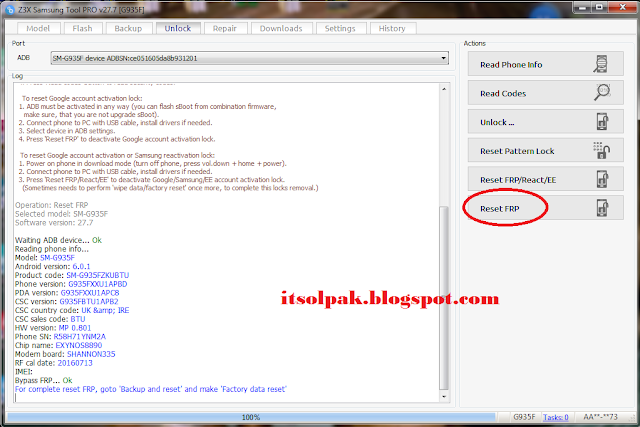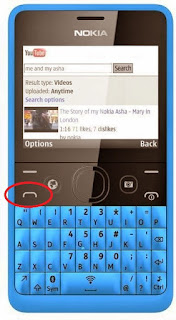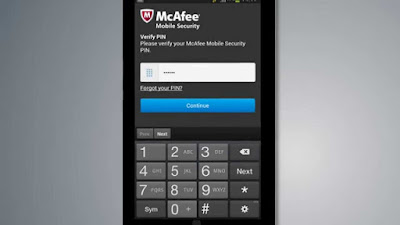UNLOCK INSTRUCTIONS:
To unlock NEW security type:
Phone must be rooted!
If the software can't root the phone automatically,
then you must root your device manually.
1. Power on the phone.
2. Tap 7 times on 'Build number' in 'Settings'-'About phone' to enable 'Developer options',
go to 'Settings'-'Developer options' and enable 'USB debugging'.
3. Connect the phone to PC with USB cable, install drivers if needed.
4. Select device in ADB settings.
5. Press 'Unlock' button and select 'New Unlock' for direct unlock.
To unlock OLD security type:
1. Power on the phone.
2. Connect the phone to PC with USB cable.
3. Check Samsung modem in device manager, install drivers if needed.
4. Press 'Unlock' button and select 'Unlock' for direct unlock.
To read security codes (all security types):
1. Power on the phone.
2. Connect the phone to PC with USB cable.
3. Check Samsung modem in device manager, install drivers if needed.
4. Press 'Read codes' button to read security codes.
To reset Google account activation lock:
1. ADB must be activated in any way (you can flash sBoot from combination firmware,
make sure, that you are not upgrade sBoot).
2. Connect phone to PC with USB cable, install drivers if needed.
3. Select device in ADB settings.
4. Press 'Reset FRP' to deactivate Google account activation lock.
To reset Google account activation or Samsung reactivation lock:
1. Power on phone in download mode (turn off phone, press vol.down + home + power).
2. Connect phone to PC with USB cable, install drivers if needed.
3. Press 'Reset FRP/React/EE' to deactivate Google/Samsung/EE account activation lock.
(Sometimes needs to perform 'wipe data/factory reset' once more, to complete this locks removal.)
Operation: Reset FRP
Selected model: SM-G935F
Software version: 27.7
Waiting ADB device... Ok
Reading phone info...
Model: SM-G935F
Android version: 6.0.1
Product code: SM-G935FZKUBTU
Phone version: G935FXXU1APBD
PDA version: G935FXXU1APC8
CSC version: G935FBTU1APB2
CSC country code: UK & IRE
CSC sales code: BTU
HW version: MP 0.801
Phone SN: R58H71YNM2A
Chip name: EXYNOS8890
Modem board: SHANNON335
RF cal date: 20160713
IMEI:
Bypass FRP... Ok
For complete reset FRP, goto 'Backup and reset' and make 'Factory data reset'
Done with Samsung Tool PRO v.27.7