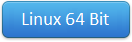LG flash tool 2017 is the best ROM flash tool supported for any kind of LG smartphones.This software allows you to flash grater than 1GB KDZ files. LG flash tool or KDZ flash tool developed by XDA developers and released it completely free to the public. First they come up with initial version then they release two updates with fixing errors.The latest version "LG Flash tool 2017" comes compatible with Windows Vista / 7 and fixed issue of Which are not supported for Windows 8 OS. Now you can download lgflashtool latest version via following download links.
Senin, 17 September 2018
SP Flash Tool - Download SmartPhone Flash Tool Download SPFlash Tool v5.1824
SP flash tool is an application which mainly helps you to flash Stock ROM, Custom recovery and fixing in some extreme cases ( firmware update, Flash recovery, unbrick bricked Android device etc.). SmartPhone FlashTool is working with MediaTek Android smartphones (MTK based) You can Download SPFlashTool from our downloading section. You need to load scatter file for MTK based device for functioning.
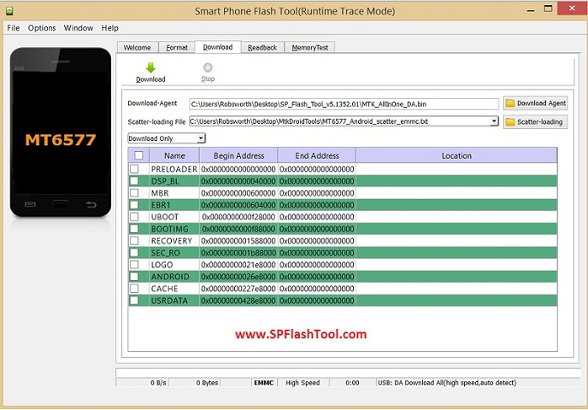
Direct links for SP Flash Tool Download - Latest v5.1824
Here you can download Smartphone Flash Tool. Grab it from our direct downloading links.
- Smartphone FlashTool v5.1744 - Latest
- SP Flash v5.1736
- SPFlash Tool 5.1628
- Download SP FlashTool 5.1524.00
- Download SPFlashTool for Linux - 64 Bit
- Linux 32 Bit version
- Download SPFlashTool v3.1224.0.100
What we can do with SPFlash tool
- Flashing to Android stock-ROM (scatter based)
- Flash Custom ROM (scatter based)
- Application for Fixing Bricked device.
- Advanced Memory testing and verifying.
- Read / Write parameters.
- Erasing / Formatting / Reset Your MTK based device.
Requirements For SP FlashTool
- Pc or Laptop
- USB data cable for the device
- Drivers (MediaTek USB-VCOM drivers ). You can see above tutorial and downloading links
- Scatter file + files to be flashed
- Backup the device (forum.hovatek.com/thread-468.html)
- SPFlashTool Download from above links.
How to manually install MediaTek USB VCOM drivers
This is how to install MT65xx drivers for your windows PC. You need to install drivers in order to connect your smartphone properly
Basic Guide for SP-Flash-Tool
- Download and unzip the package, Open SPFLASHTOOL EXE and Load the Scatter file ( Click Scatter Loading)
- Uncheck all the boxes
- Go to / click RECOVERY box from list and load recovery image according to your device/choice ( load image from the separate window -->open)
- Now you can see RECOVERY box is checked and you can see the recovery image location ( uncheck all other boxes)
- Switch off your smartphone
- Connect the device and Click on "DOWNLOAD" button on top ( not the tab), If it asks click on "yes"
- It is done and MTK flashTool will do the rest. If you have a problem with flashing utility or drivers install MediaTek USB drivers from our links.
After Saucerful run you will be prompted with a green circle. congrats you have successfully flash your MediaTek Android smartphones with SP Flash Tool.
How to use Anadroid MTK Tool
Check our Full video guide for how to use SmartPhone flash recovery software. We will make a full detailed tutorial for how to flash stock ROM, custom root and how to fixing other cases with SPFlashTool.
Note: Make sure to take a full backup of your Android device before using the smartphone flashtool. This because your personal information such as photos, contacts, messages could be removed during the flashing process.
Update Nokia 222 RM-1136 to 20.05.11_35 [Miracle Box]
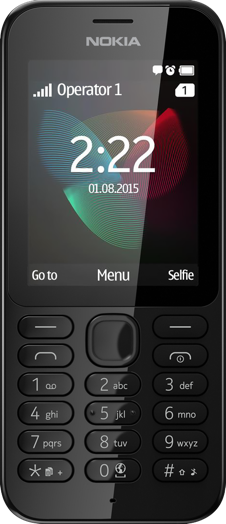
[VIDEO TUTORIAL BELOW]
In order to update your Nokia 222 (RM-1136) to the latest firmware, you require the following files:
3) Nokia Software Recovery Tools(Drivers)(Updated! 05-02-2018 20:45)(LOOK BELOW!)
THE OLD LINKS HAVE BEEN REDIRECTED TO MICROSOFT'S NEW PAGE, YOU CAN DOWNLOAD FROM THE UPDATED LINK AS SHOWN IN THE ABOVE PICTURE !
Procedure: (You can also follow the YouTube Video embedded below)
1) Download all the above files
2) Extract Miracle box 2.27
3) Install the Nokia Software Recovery tool (This is IMPORTANT as this has DRIVERS)
4) Open MiracleBox Loader.exe and select "Boot13h(RM-1136)" in the boot selector drop down list.
5) Select "Write" and then select "Only Fireware",select the FIRMWARE FILE that you have also downloaded and then press the "Start Button", this will start flashing the firmware to your Nokia 222.
6) At around 87% you will experience an error! DO NOT PANIC!
7) Now remove the battery of the Nokia 222 while the USB is still connected.
8) Now, select "Format" instead of "Write" and then press the "Start Button"
9) No, insert the battery into the Nokia 222 and then PRESS and HOLD the power ON button (i.e., Call Disconnect Button) until the Formatting process starts (you can check if it has started on the miracle box 2.27).
10) Now, after Formatting has finished, unplug the USB cable from the Nokia 222 and then remove and re-insert the battery into the Nokia 222.
11) That is it! Now you should have the latest firmware 20.02.11_v35 in you Nokia 222 with latest features such as
Features:-
- Camera Improvements
*Improved brightness (added manual brightness mode)
*Added Image effects (Greyscale, Sepia, Green tint, Blue tint, Colour Invert)
*Burst Mode (3, 4, 6 Shots)
*Self-timer (2, 10 seconds)
*Image Quality (2.0MP, 1.3MP, 0.3MP)
- Opera Mobile Store
- Slightly increased volume..? (Maybe Placebo but, i heard music be more saturated than ever)
- Photos (Added option to zoom)
- Go to (Added new option "Data Connect.")
Video Tutorial:
THE OLD LINKS HAVE BEEN REDIRECTED TO MICROSOFT'S NEW PAGE, YOU CAN DOWNLOAD FROM THE UPDATED LINK AS SHOWN IN THE ABOVE PICTURE !
Procedure: (You can also follow the YouTube Video embedded below)
1) Download all the above files
2) Extract Miracle box 2.27
3) Install the Nokia Software Recovery tool (This is IMPORTANT as this has DRIVERS)
4) Open MiracleBox Loader.exe and select "Boot13h(RM-1136)" in the boot selector drop down list.
5) Select "Write" and then select "Only Fireware",select the FIRMWARE FILE that you have also downloaded and then press the "Start Button", this will start flashing the firmware to your Nokia 222.
6) At around 87% you will experience an error! DO NOT PANIC!
7) Now remove the battery of the Nokia 222 while the USB is still connected.
8) Now, select "Format" instead of "Write" and then press the "Start Button"
9) No, insert the battery into the Nokia 222 and then PRESS and HOLD the power ON button (i.e., Call Disconnect Button) until the Formatting process starts (you can check if it has started on the miracle box 2.27).
10) Now, after Formatting has finished, unplug the USB cable from the Nokia 222 and then remove and re-insert the battery into the Nokia 222.
11) That is it! Now you should have the latest firmware 20.02.11_v35 in you Nokia 222 with latest features such as
Features:-
- Camera Improvements
*Improved brightness (added manual brightness mode)
*Added Image effects (Greyscale, Sepia, Green tint, Blue tint, Colour Invert)
*Burst Mode (3, 4, 6 Shots)
*Self-timer (2, 10 seconds)
*Image Quality (2.0MP, 1.3MP, 0.3MP)
- Opera Mobile Store
- Slightly increased volume..? (Maybe Placebo but, i heard music be more saturated than ever)
- Photos (Added option to zoom)
- Go to (Added new option "Data Connect.")
Video Tutorial:
Langganan:
Komentar (Atom)